Get Your Website on the New GoSmallBiz Website Builder!
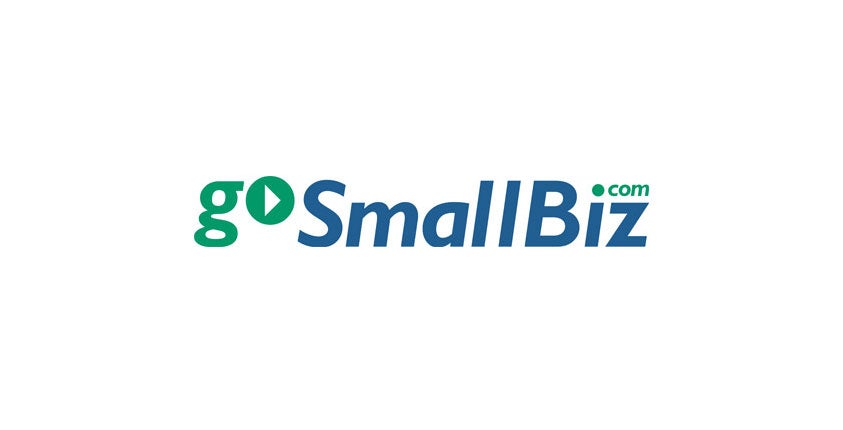
GoSmallBiz has launched a brand new website builder! The new builder, powered by WordPress, includes 25 modern & professional templates, with many easy-to-use customization options.
Some of the great features of the new builder include:
- Beautiful pre-designed templates
- Drag-and-drop live page building system
- Absolutely no coding required, perfect for any level of users
- Responsive and mobile-optimized pages
- Custom font styles and colors
- Built-in blocks with contact & subscribe forms, videos, testimonials, blogs, maps, slideshow galleries, social media icons, countdown clocks, and number counters
- Resizable columns for easier development
- Flexible padding adjustment by dragging
- Duplicate anything in one click
- Technical support from the GoSmallBiz Client Service Team: request a website consultation here.
If you already have a website built using the old GoSmallBiz (DNN) builder, you will need to transfer your website content over to the new platform. Please follow the instructions below:
- Log in to GoSmallBiz and go to “Applications,” “Website Builder.”
- You should now see two boxes on the page: “Old Builder” and “New Builder.” Go into the “Old Builder” by clicking on “Login To Your Site.” You should now be viewing your current website.
- Copy all of the content on one of the pages of your website. You can do this by highlighting the content with your mouse and pressing the buttons Ctrl and C at the same time (or right-click, copy). If you own a Mac computer, you will press Command and C instead.
- Open a Microsoft Word or Google Docs document. Paste the content that you copied in the previous step by pressing Ctrl and V at the same time (or right-click, paste). If you own a Mac computer, you will press Command and V instead.
- Repeat Steps 3 and 4 until the content of each page on your current website has been pasted within your Word or Google Docs document.
- Return to the Website Builder page on the GoSmallBiz website and follow the instructions below.
Please note that members with sites on the old 1wp website builder platform have until January 31, 2020, to transfer their existing website to the new platform. After that date, all remaining 1wp sites will be deactivated.
If you don’t have an existing website and want to build one using the new GoSmallBiz website builder, follow the instructions below:
- Log in to GoSmallBiz and go to “Applications,” “Website Builder.” Select the green “View/Start New Site.”
- If this is your first time, you will be prompted to choose a website template. To preview, hover your mouse over a template and select “View Template.” Once you’ve decided on a template, click on “Select.” The templates are industry specific, but can easily be customized if you like the look and feel of a different industry. You can change the theme colors and header images for all templates.
- Insert a site title for your website. This will appear in search results as well as in the browser tab. Next, enter in your desired URL address. This can be the same as your title. Your URL will end with .gsbsites.com; this is a subdomain. For example, if your business is “ABCInc,” the URL address would be “abcinc.gsbsites.com.”
- Once you’ve selected a template, you will be directed into the Dashboard. There are many support links available under the “Help Guides” section. There is also a tutorial video that will walk you through editing your new website.
- To begin editing your website, select “Visit Site,” then select “GSB PAGE EDITOR” at the top. If this is your first time logging in, a pop-up will appear asking if you want to take a quick tour. We recommend that all new users go through the online tutorial.
To learn more, please visit our support page, where you can watch videos on the new builder.
If you have questions, you can also submit a request for a website consultation here.
