When Something Goes Wrong in Your CRM Upload
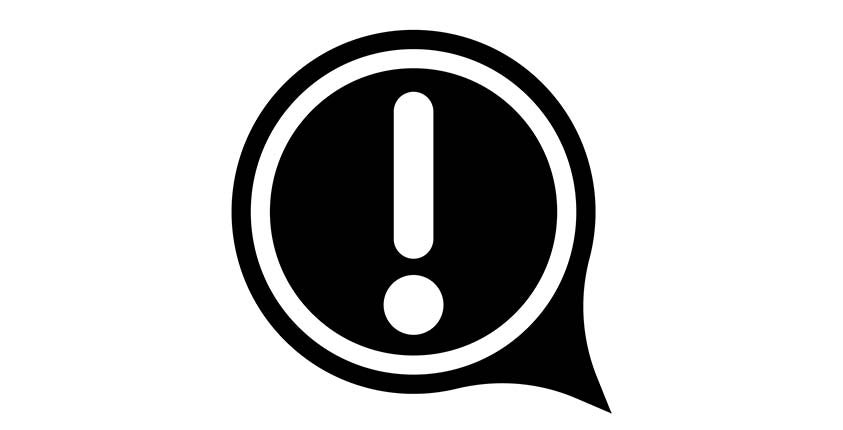
What a wonderful feeling a business owner has when they’re able to upload everything into their CRM in only a couple of clicks! Following the instructions, properly preparing the Excel document and carefully filling out the entire required field mentioned allows for an easy upload.
But what about when the user realizes there’s an issue during the upload? Probably one of the most frustrating issues is discovering there’s a missing piece somewhere, but being unable to find it. Fortunately, the GoSmallBiz CRM has a safety net in place to detect these issues during the upload process.
When an upload is seamless and without any issues, the final page in the upload process will look like what you see in the image below: the highlighted portion of ‘Invalid Contacts’ will show ‘0,’ indicating that there were no issues uploading the contacts from the Excel sheet.

However, if there are any issues that occur during the uploading process, the ‘Invalid Contacts’ line will show how many incorrect contacts have been identified. For example, as shown in the image below, the user may see the highlighted field will have a number 1, which indicates there is an error with one contact in the document. There is also the option to download a file showing which units are invalid.

In order to properly remedy and troubleshoot the error, the user will click on the provided link named ‘Download Invalid Records.’ This will produce an Excel CVS file that will download to be viewed. There will be five additional columns added to the file:
- Import Reference ID
- Contact ID
- Duplicate Contact ID
- Is Valid Data
- Validation Error
The business owner will only focus on the final three: The ‘Duplicate Contact ID,’ ‘Is Valid,’ and ‘Validation Error.’


The ‘Duplicate Contact ID’ and ‘Is Valid Data’ columns are showing that there is an issue by stating ‘FALSE,’ and the final column, ‘Validation Error,’ details what the issue is. In the example above, the final row highlighted in green states that there is an empty name or invalid characters in the Last Name column, therefore providing the user with the exact issue that needs to be corrected.
After uncovering the issue, the user can return to their original Excel sheet and make the necessary correction in order to properly upload their contact list into the CRM. This simple safety net added into the GoSmallBiz CRM’s programming allows for all users to ensure their contacts are properly added into their CRM. It also gives peace of mind to the user knowing that their information has been properly uploaded and that there are no more hiccups.
