How to Add Google Analytics to Your Website
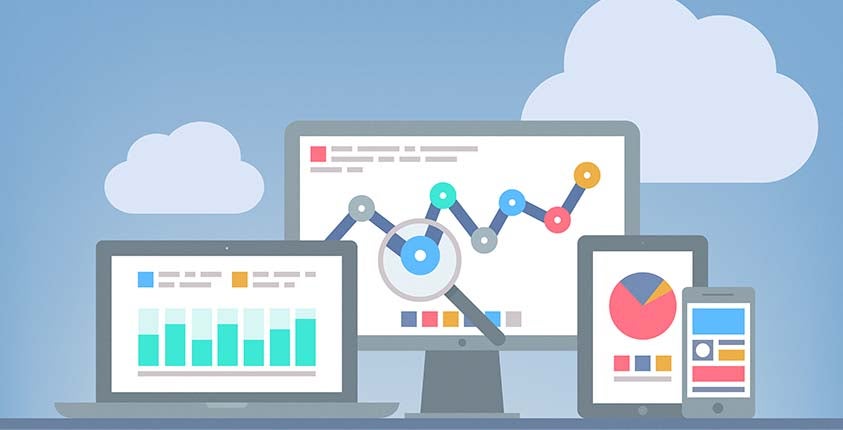
Once you’ve built a 5-page website for your business using the GoSmallBiz website builder, it’s time to start measuring and tracking your web traffic. Google Analytics is free and integrated with the GoSmallBiz website builder. It only takes a few short steps to set up:
- First, sign up for a free account with Google Analytics. All you have to do is go to google.com/analytics and log in using your Gmail credentials. If you don’t have a Google account, you can set one up here.
- Once logged in, click on the “Sign Up” button:

- Complete the following fields with your company and website information and click “Get Tracking ID”:

- Highlight the Tracking ID, right-click and copy it:

- Now, log in to your GoSmallBiz website builder and hover your mouse over the “Admin” button at the top:

- Right click and paste the UA code into the Tracking ID field and click “Update”:

And you’re done! It takes one day for the data to propagate before you will see results. At that time you can log back in to your Google Analytics account to view activity. Select “All Web Site Data” to view the reports. You can view where your visitors came from, when they came there, what they were doing while they were there, and when they left. Learn more about the analytics tools and how to effectively use them here.
Don’t forget that you can add Google Analytics to your GoSmallBiz Digital Dashboard and easily view your website data every time you log in!
Don’t have a website yet?
Get started with the GoSmallBiz Website Builder.
