Building a Website with GoSmallBiz
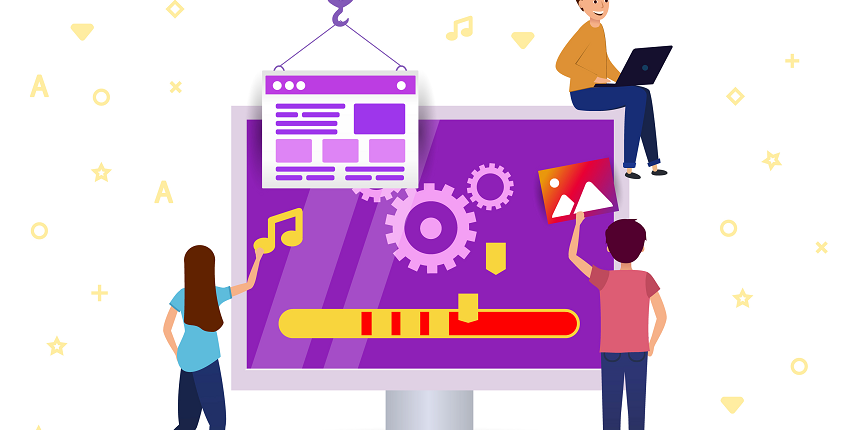
Setting up a website’s basic template and skeleton can be a tedious process, but once a business owner has passed that step, they can begin developing their website to their liking. Fortunately, GoSmallBiz makes it easy for a user to push through with a two-step action. Once they have established the basics, the designer is free to push through and allow their creative juices to flow. This can be done with the GSB Page Editor.
The web designer begins the customization process by logging in and clicking on WEB BUILDER under the APPLICATIONS tab. Once the designer has reached the builder, they will be greeted with the Web Builder Dashboard. On this page, all of the customizations can be created with just a couple of clicks.

The bulk of the designing will happen in the GSB Page Editor. This is an editor that is built on a WordPress platform; this allows for an intuitive experience for the user and doesn’t require high tech skills or a web-design background. The editor can be reached by clicking on either of the VISIT SITE links.
The VISIT SITE links on the Dashboad will take the user to the template they selected. However, there will also be a blue banner at the top. This banner includes the different editor functions for the user to change the template they selected. To commence editing, the designer can click on the GSB PAGE EDITOR link.

When entering the GSB EDITOR, the top of the page will change again. The editor will still show the template chosen. At this point, the user will be able to select the page they’re working on (on the left) and on the right a plus sign and “Done” will be visible. The plus sign is used to insert different modules to the site, and the “Done” button is to SAVE a draft or PUBLISH. The difference between saving and publishing is that clicking on SAVE will not make the changes available to view by the public; it will only be a draft. However, by clicking on PUBLISH, the content will become available to view by the public.

This is where the customization truly happens, and it can be done quickly and easily. When clicking on the plus sign, a number of modules will drop down. The designer has to choose what they wish to add to the website and drag it where they want.

Once the user has dragged the item to the location they want, all they need to do is click the wrench on the upper corner of the module. The wrench is the customization tool, and it should be the wrench for the blue square encompassing the module the designer wants to change, as shown in the images below. Once the wrench is clicked, a pop-up will appear, which allow for the changes to be made.
Image 1

Image 2

Once the changes are all made on the pages, the user can save a draft, or if it is ready for public eyes, they can click on the PUBLISH button, which will make it viewable for the public to see. The Website Builder is truly an asset for growing a business and solidifying a presence on the web. With this tool, a business owner has the ability reach out to new customers and enlarge their customer base, making this program a jack of all trades.
